After adding the plugin to your page, you will see an interface of the plugin and a page to add your images.
Adding your images
Start using the plugin with adding your images. Add images to the plugin via the Upload-Button or comfortable via Drag-and-Drop.
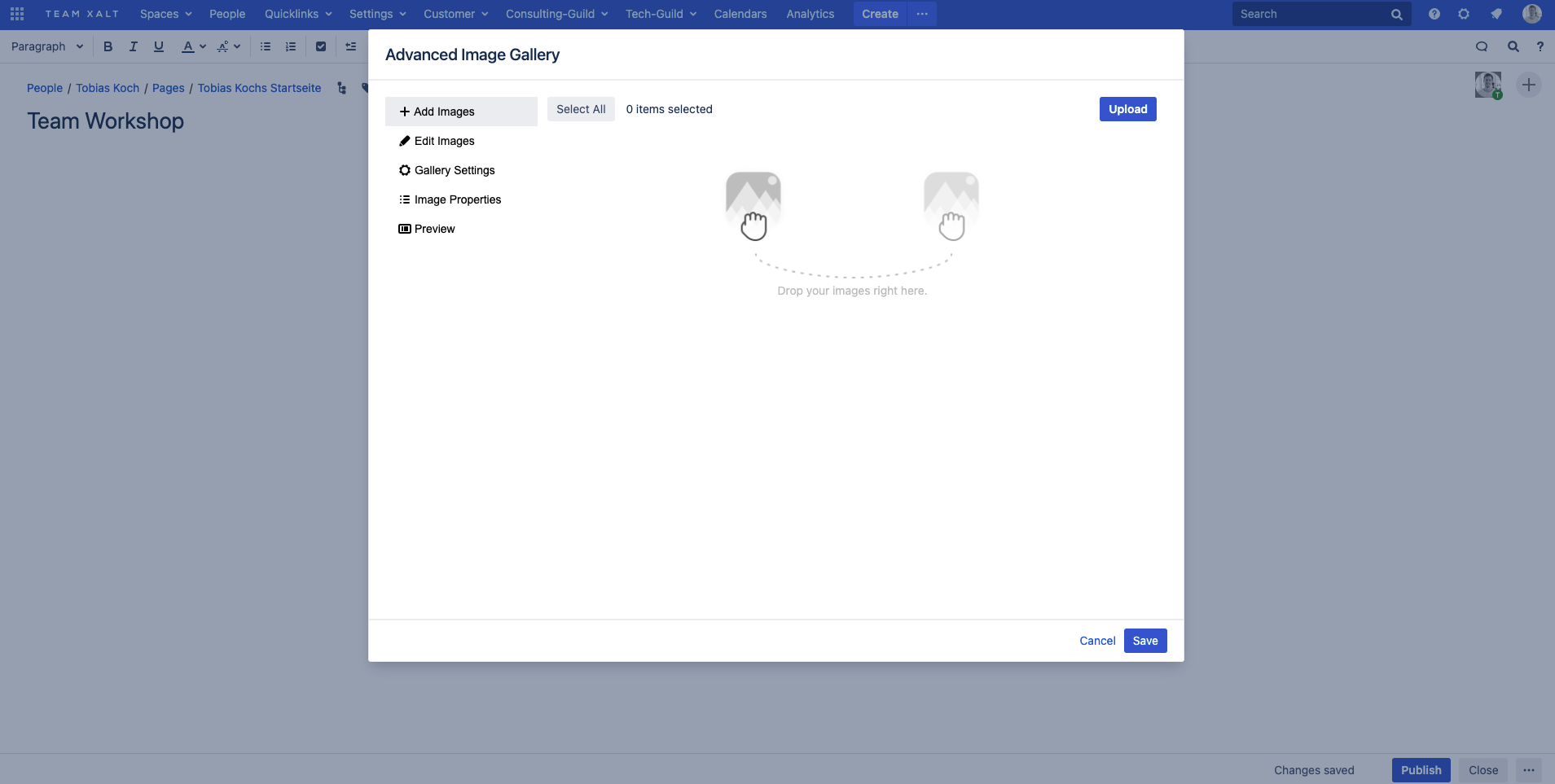
After you have added your images to the plugin, you have the option to select the images you want to display. This can be customized at any time, which means that you can switch to the Gallery's edit mode and either select or deselect specific images.

Editing your added images
In the next step, the plugin gives you the possibility to edit the selected images. Here you have the following options:
- You can crop the images using the crop function.
- You can rotate the images counterclockwise and clockwise.
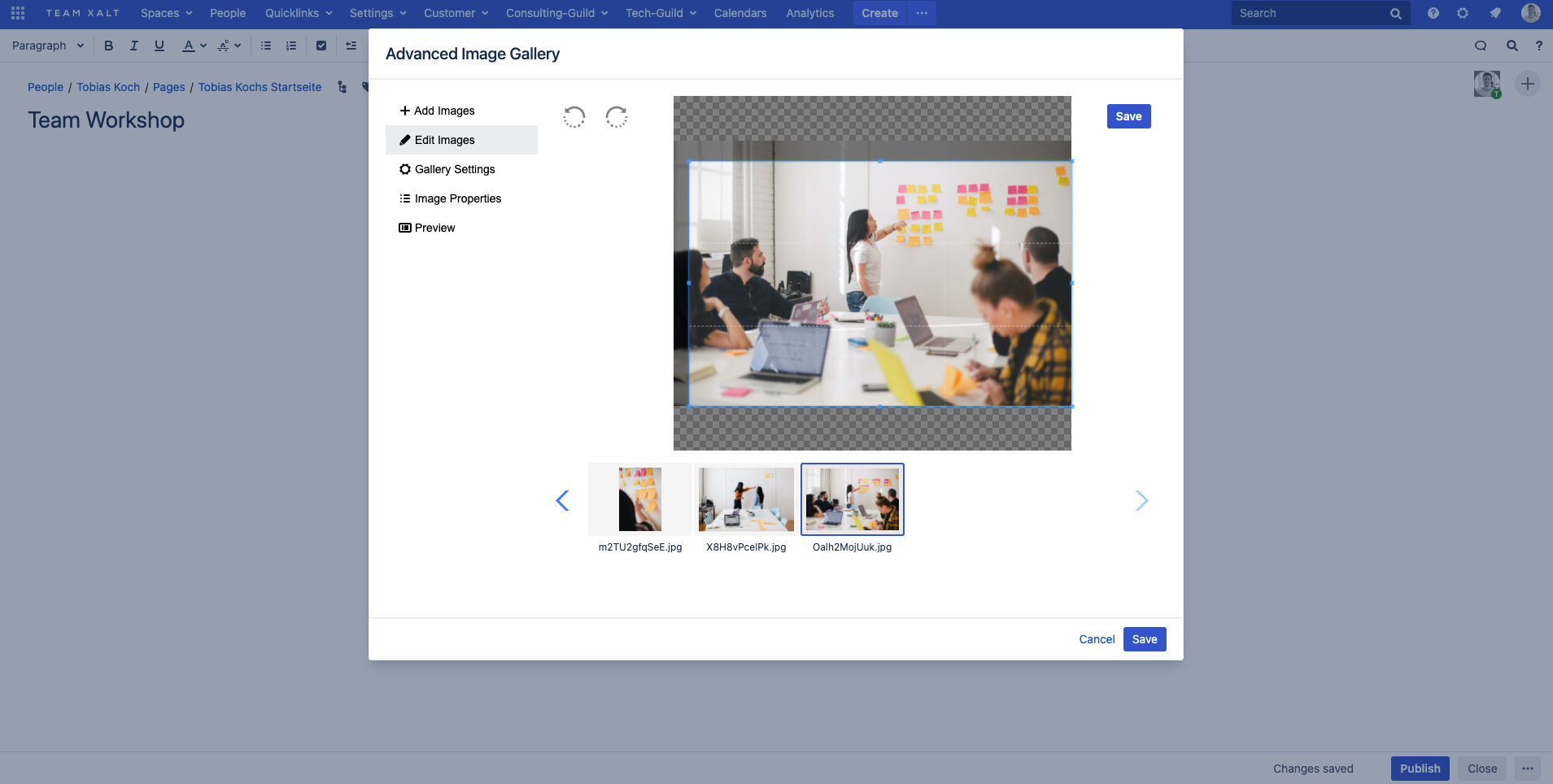
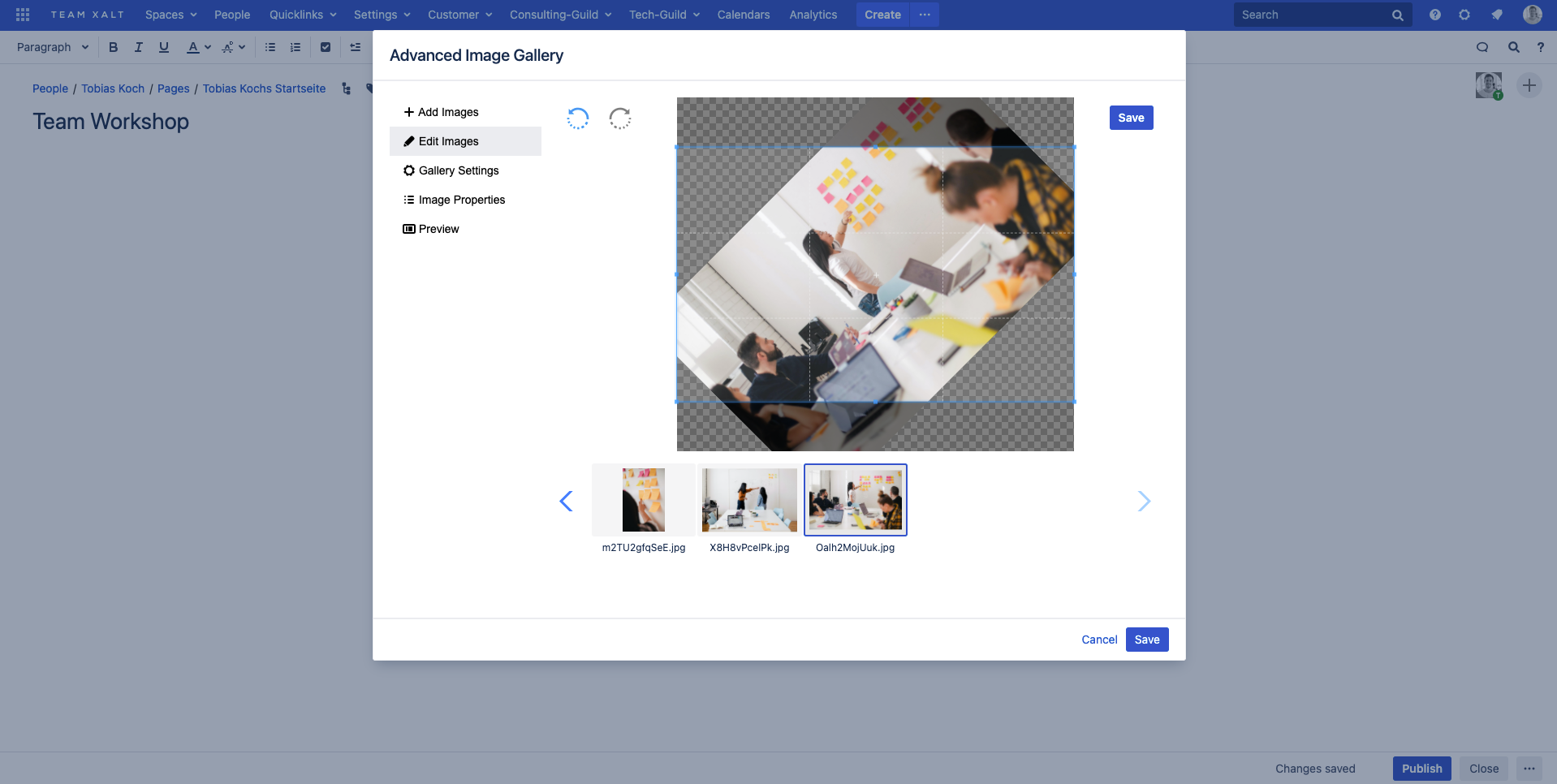
After the changes, make sure you press the save button.