The first step is to download the macro from the Atlassian Marketplace. After a successful download, you will be able to use the Advanced Tabs Macro in your Confluence.
Installation
- Log into your Confluence instance as an admin.
- Click the admin dropdown and choose Atlassian Marketplace.The Manage add-ons screen loads.
- Click Find new apps or Find new add-ons from the left-hand side of the page.
- Locate Advanced Tabs - Tabbed Page Navigation via search.The appropriate app version appears in the search results.
- Click Try free to begin a new trial or Buy now to purchase a license for Advanced Tabs - Tabbed Page Navigation.You're prompted to log into MyAtlassian. Advanced Tabs - Tabbed Page Navigation begins to download.
- Enter your information and click Generate license when redirected to MyAtlassian.
- Click Apply license.If you're using an older version of UPM, you can copy and paste the license into your Confluence instance.
Insert into a page
Navigate to one of your Confluence pages, or create a new page. You can find the Advanced Tabs Macro under "other macros".
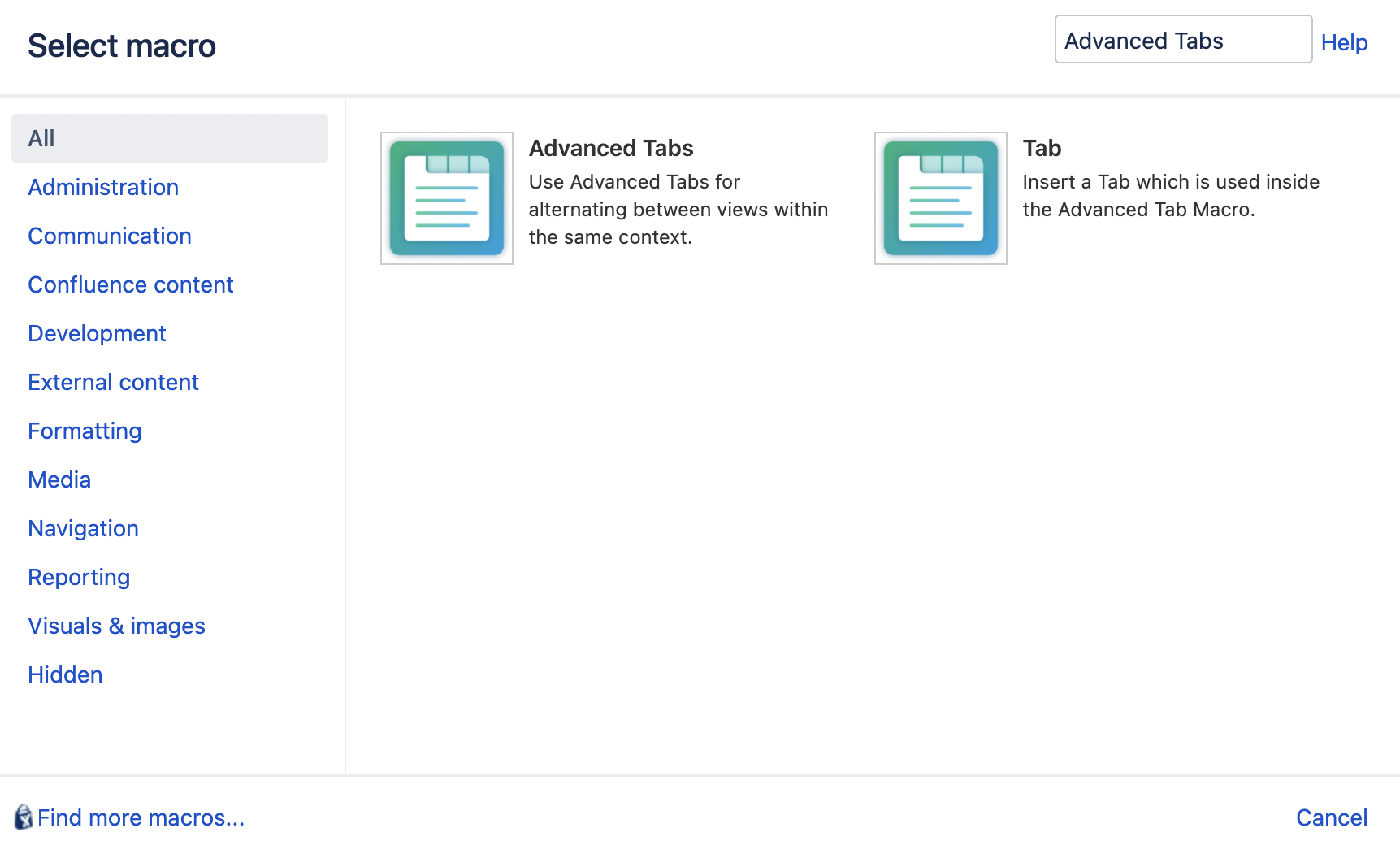
Click on the macro, the interface of the plugin will appear, in which you can add settings for your tabs.